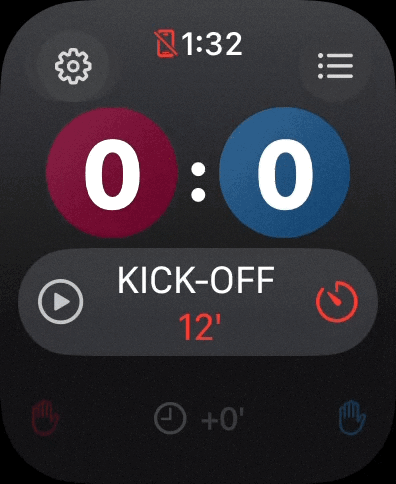For version 2.4
Get to know all the functions of the app in this video.
Duration: 11:07 Minutes | English with German subtitles
00:00 Intro
00:10 Settings
01:42 Enter Roster
02:27 Marking Kick-Off
02:42 Substitution
03:34 Temporary Dismissal
05:58 Disciplinary Actions
06:58 Goals
07:36 Break & Additional Time
08:16 Match Suspension
08:50 Penalty Shootout
09:57 Match Report & Game Saving
10:52 Outro
How to enter the rosters using the iPhone keyboard and voice recognition (dictation)
Duration: 0:56 Minutes | English with German subtitles
This is how you make sure that ‘What's the Score, Bro?‘ always stays in the foreground during the game
Duration: 1:07 Minutes | German with English subtitles
For versions 1.0 to 2.1.3
Change jersey colors
The jersey colors can be changed in the settings.

Substitution of multiple players ★
- Open the action menu for the respective team and select the menu item "Substitution". Then enter the numbers of the players leaving the field. Separate the numbers with a comma. Then tap on the substitution button in the bottom right corner. The indicator shows the number of substituted players.
- In the next screen, enter the numbers of the new players that will enter the field. When the number of players to be substituted matches the number of players leaving the field, the indicator of the substitution button turns green.
- On the main screen, an indicator will now appear at the edge of the scoreboard showing the number of all substitutions made so far by the respective team.
- The notebook icon in the upper left corner will take you to an overview of all the players of both teams who have been substituted, carded, or given a time penalty.
- If you make a mistake when entering the player numbers and use a number twice, you will receive an error message.
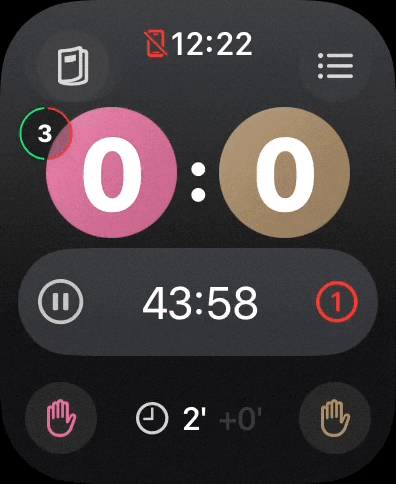
Main screen and its indicators
- NOTEBOOK / TIME PENALTIES / SETTINGS
If no timer has been started, the settings are called up via the button. If the timer is active, the notebook is displayed. It shows with only one tap all substituted and cautioned / sent off players of both teams. If time penalties are active, they are also displayed on the notebook. If a time penalty is active, the view changes to an indicator of the elapsed penalty time. - HITS SCORED
In the free version, hits can be honored with a simple tap. A long press decreases the score by one counter. In the premium version, the display brings up the numeric keypad, which is used to enter the shooter's player number. - INDICATOR CAUTION
If a player of the given team has been cautioned or sent off, the indicator appears in yellow or red. - PLAY/PAUSE TIMER
The timer can be paused and resumed with a simple tap. If the timer is paused, it flashes conspicuously and the pause time is automatically added to the injury time. In addition, halftime pauses are ended and penalty kicks are activated using this button. - ACTION BUTTON
This button is used to note substitutions, time penalties and warnings/expulsions. - MENU
In the menu, the premium version can be activated, and the match report and saved matches can be accessed. - NUMBER OF CHANGES
An indicator of all the changes made so far. - HALF TIME INDICATOR
Display of the current half time.CURRENT MINUTE OF THE GAME
The current minute of the whole game. This includes overtime if necessary.POST-GAME TIME
The accumulated and rounded time the timer was paused due to game interruptions.

Match report ★
In the current game, the match report can be opened via the menu. After the end of the match, it can be accessed directly via the main screen. The match report contains all necessary information for official reportings.

Entering penalty and own goals ★
Penalty and own goals can be noted separately in the number block using the special bubble character at the bottom left. If these are selected, an indicator appears in front of the text field of the number block: PG = penalty goal, OG = own goal.
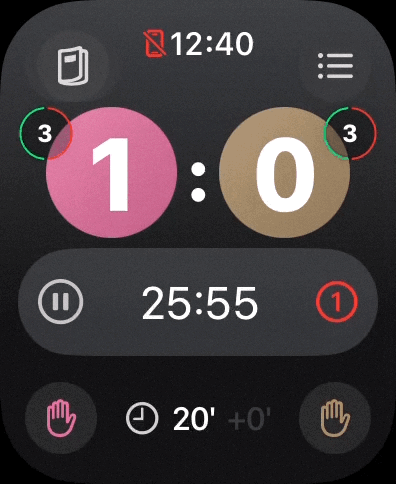
Activate and use elimination mode and penalty shootout ★
If "elimination match with penalty shootout" is activated in the settings, the duration of both halves of the extra time can be set between one and 15 minutes. If the score is tied at the end of the regular match, extra time is automatically activated. If the winning goal is scored during the extra time, the game ends. Otherwise, the game will automatically go to the penalty shootout. The main screen is adapted for this. Goals are entered as usual, misses and saves are tracked via the modified navigation in the upper menu bar. If a team scores more goals than its opponent after five rounds, the penalty shootout ends automatically. Otherwise, it is continued by one round each until a winner is determined.


Set half time length and number
In version 2.0 of What's the Score, Bro? the playing time of the halves can be adjusted as desired. Especially for the soccer fans in Austria, it is also possible to select up to four periods. On the main screen, to the right of the timer, there is an indicator that shows the current half time / period.

Quick overview of substitutions, cards and time penalties ★
The notebook icon on the main screen provides quick access to all substitutions, time penalties, warnings and sending offs for both teams.

Saving games ★
If a game is finished, it can be saved directly in the game report. To do so, swipe down until the green "Save and Reset" button appears. When the button is pressed, the game is written to the Apple Watch's memory and is available even after restarting the app or the Apple Watch until it is deleted. At the same time, the app is reset for the next game.
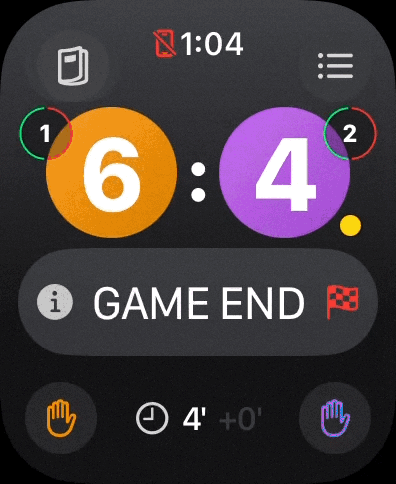
Cautions and sent-offs ★
If the professional mode is activated, cautions and sending-offs can be noted according to the official IFAB rules. Once a caution has been issued, a yellow or red indicator will appear by the respective team on the main screen. If a player receives a second warning (yellow), this is automatically converted into a yellow-red card.

Overtime
Unlike other referee clocks, What's the Score, Bro? does not display three timers on one screen, but instead displays the minutes for the game time and the injury time. When the pause button is activated during a game interruption, the count of the elapsed time starts automatically. If the game is continued, the elapsed time is rounded and added to the existing overtime.

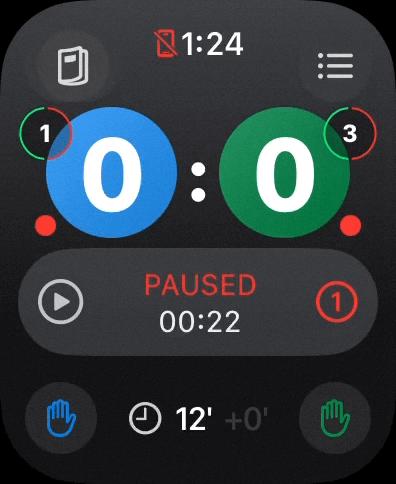
Enable, set, and use temporary dismissals ★
- In the settings, between one and 10 minutes can be set for the temporary sending-off.
- A separate timer is created for each dismissal imposed, which can be called up at any time via the dismissal button in the upper left corner.
- On the main screen, both the number of all active dismissals and the dismissal with the lowest remaining duration are displayed as a progress bar.
- If a player is able to return to the court, a haptic alarm is given and the button turns green. The return is actively confirmed in the dismissal view.
- The notebook view with substitutions and cards can be accessed at any time in the dismissal view by swiping to the right. The dismissals are permanently stored there.